Unequal Data Protection
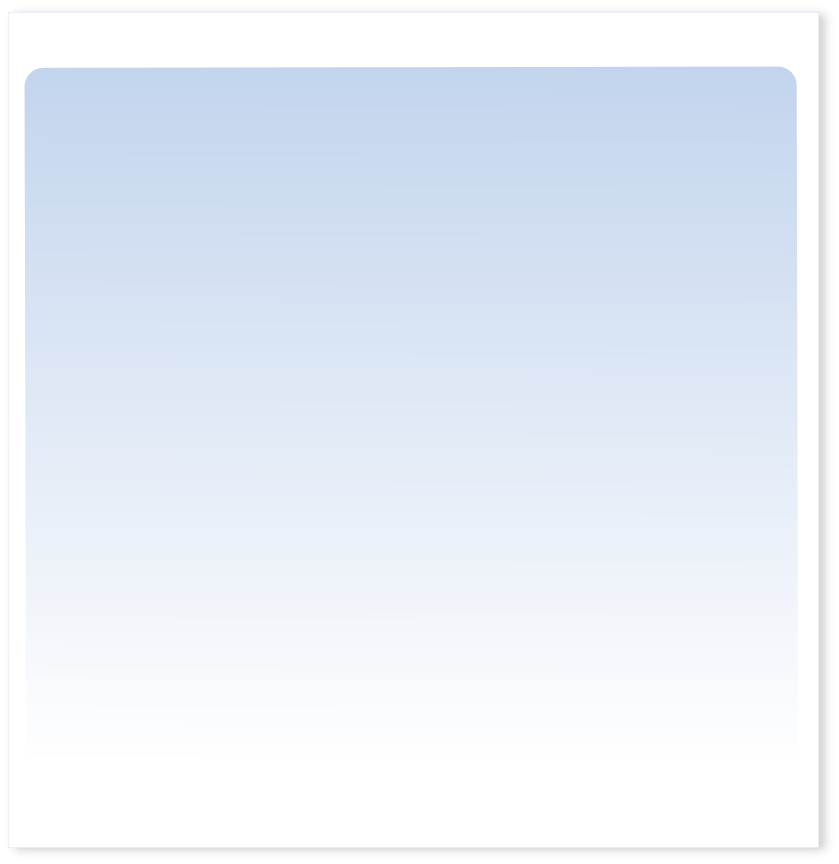
HOW TO DECRYPT A FILE
-
To Decrypt a File:
- Close the file that is to be decrypted. Files that are currently “open” or in use on a computer cannot be encrypted or decrypted.
- Launch/open the VASE Software Application.
- If necessary, click on “Proceed” in the “VASE Introduction” pop-up window.
- Within the VASE software in the center “File Selection Window” , select the drive (usually “c:” for a hard drive) of the encrypted file’s location.
- Under the drive “File Selection” window in the larger center window, browse and select to the location folder of the file to be decrypted.
- Names of all the files in that selected folder will appear in the right-center window, select the file to be decrypted by clicking on the file’s name (ie. source file). The file’s name should appear highlighted. If default settings have been consistently used, files encrypted by VASE Software have a “._VTE” added to the extension (ie. “file_name._VTEdocx”). Unless the file was encrypted/decrypted in which the original was overwritten and file name was retained. See Customizing VASE Software for more information.
- At the left of the “File Selection Window”, confirm that “Decrypt” is selected. A darkened radio button will appear next to “Decrypt”.
- Click once on the “Decrypt to Target” button with green border at the bottom of the VASE Software window.
- The source file will be decrypted.
- For “Two File” decryption, a new decrypted file will be created (target file) and stored in the same folder as the encrypted file. It will appear in the file selection window with two “_VTE” extensions (ie. file_name._VTE_VTEdocx). Click on the “Refresh” button if the newly encrypted file with the “_VTE” extension is not listed. Unless the file was encrypted/decrypted at which the original was overwritten with file name retained. See Customizing VASE Software for more information.