Unequal Data Protection
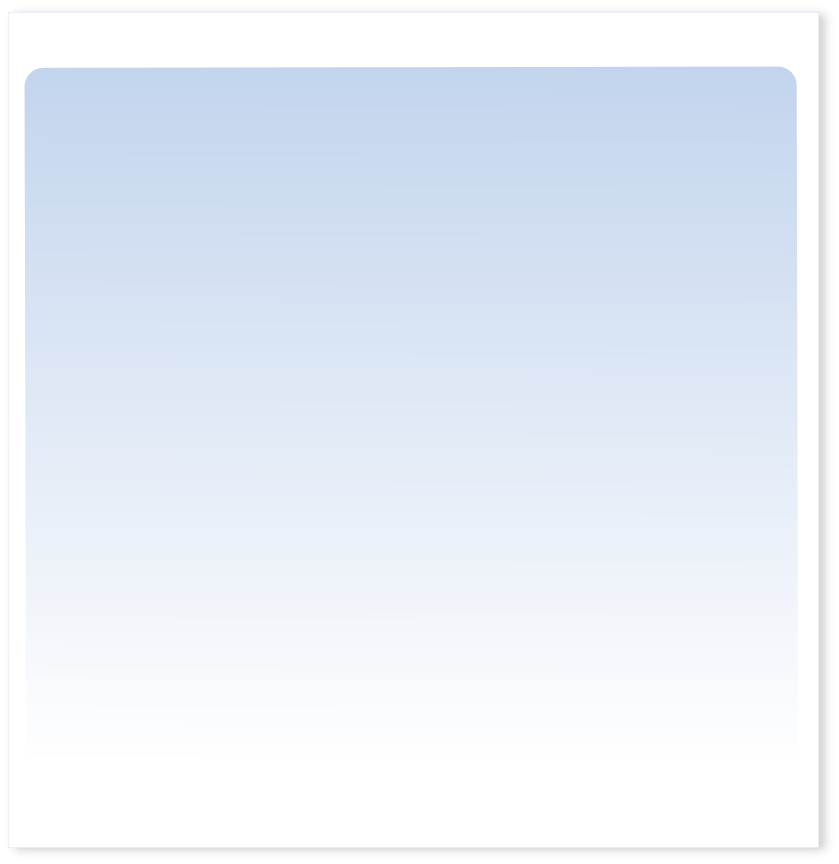
KEY CONFIGURATION
-
Below is a description of the Key Configuration Window components.
- Key Size: This designates how large the key file will be roughly in bytes.
- Encryption Method Controls display: This window will display messages of progress and status for various operations in the Encryption Control window.
- Virtual/Static Key Selected Button: If the button displays "Static Key Selected," the private key file will remain at the designated location on the hard drive. If the button displays "Virtual Key Selected," then the private key will be deleted at the end of the session.
- Controls Access Password: If a password is entered, then this password will be required the next time the Encryption Control window is accessed. This password is also required if Automatic Key Parameter Generation is selected from the main window menu.
- Show/Hide Password Button: This button toggles the password display from visible text to asterisks, "*".
- Encryption Level Selection: This combo box is used to select the algorithm used to combine the Private Key file with the Source File to create a Target File. Levels 3, 4 and 5 allow access to Key Parameter 5. Levels 0, 1 and 3 allow two file encryption. Levels 2, 4 and 5 encryption and decryption operations replaces the source file.
- Key Parameter 1 Selection: This combo box setting is available only when the VASE Key File method is selected.
- Key Parameter 2 and 3: Enter values into these boxes that are unique from the default settings.
- Key Parameter 4: This setting is available only when the VASE Key File method is selected.
- Key Parameter 5: This settings is available only when the Encryption Level 3, 4 or 5 is selected.
- Set Key File Location Button: This button calls a Save As dialog window allowing the location and name of the private key file to be changed. After a successful location is designated, the private key is created with the new name and location.
- Key File Method Button: This allows the toggle between the VASE Key File and Sequence/Function(x) Key File method.
- Key Method Display: When Sequence/Function(x) Key File method is selected, radio button appear for a Sequence A selection or a Function (X) selection. If Function (X) is selected, then a numeric entry box appears where the value of X is entered.
- Make Public Key Button: This button allows creation of a Public Key to be used by others to decrypt files but not encrypt files if it is loaded into their VASE application. The public key is saved with the current encryption and key control settings.
- Make Private Key Button: The private key is created with the current key parameter settings.
- Load Private Key Button: This calls up a dialog window to select the proprietary configuration file with the encryption and key control settings. If a public key is selected, then only decryption can be performed. Then, after the file is selected, the private key is created with these settings.
- Load Public Key Button: This calls up a dialog window to select a Public Key settings file. Selecting a Public Key will cause the Encryption Control window to be closed and the Encryption functions to be disabled. Then, after the file is select the private key is created with the control settings in the Public Key.